myBlueprint supports many school districts with course selections for online learning. Because online learning, or eLearning, courses are typically not offered through the student's regular day school, implementing this does require some advance setup and coordination at the district level.
There are two different approaches to setting up online learning courses. Either way, it will require some additional course codes to be created in your Student Information System (SIS).
Option 1 - Individual Online Learning Course Codes
With this approach, students will see each individual online course as a separate option in myBlueprint: 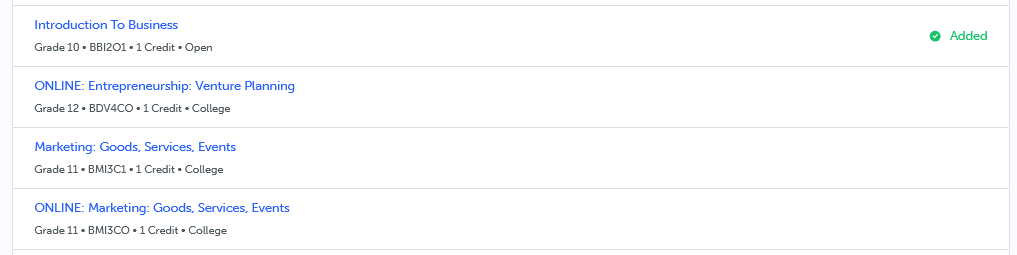
- Each individual course will need to be created in your SIS and imported to myBlueprint with a distinct course code from the in-person version of that course.
- For Ontario districts, we recommend using a distinct 6th character in your course codes to denote online learning - this allows myBlueprint to automatically track whether students have completed the requirement for two online learning credits.
- Schools will need to manage these course offerings using the Courses page in a Counsellor account. They can differentiate these courses for students by including 'Online Learning' in the course title and/or adding a custom Guidance Message.
- Students select these individual course codes in the same way as any other course, and they are exported back to your SIS under the student's home school.
- If the online courses are not delivered through the home school, they would need to be removed from the SIS or excluded from scheduling in some way after the export.
Option 2 - eLearning Placeholder
With this option, students select online learning courses using a single 'eLearning Placeholder' code with a drop-down menu:
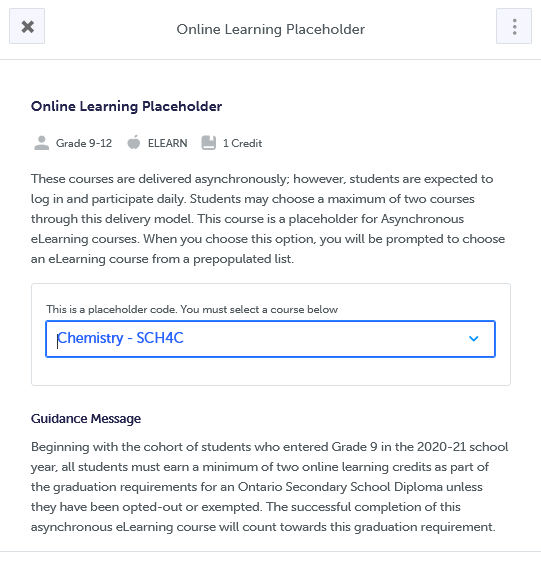
- By going this route, we can populate all e-Learning course codes for the board automatically - students then add the placeholder course to their High School plan, and select the specific course code they wish to take through e-Learning.
- With this method, the description and guidance message for the placeholder code can be customized to include any information you wish to communicate with students about your online learning courses.
- The drop-down menu is populated based on a list of course codes provided by the district each year. Any updates to eLearning course offerings must be reported to myBlueprint Support, and we can update the list. Students do not see detailed descriptions for each course, only the name and course code.
- In order to enable the drop-down, counsellors simply need to enable the eLearning Placeholder option once after the placeholder code has been imported.
- Open the Courses section
- Locate the placeholder course and click on the Course code
- Click the Advanced Settings link and check off eLearning Placeholder
- Click Save Changes
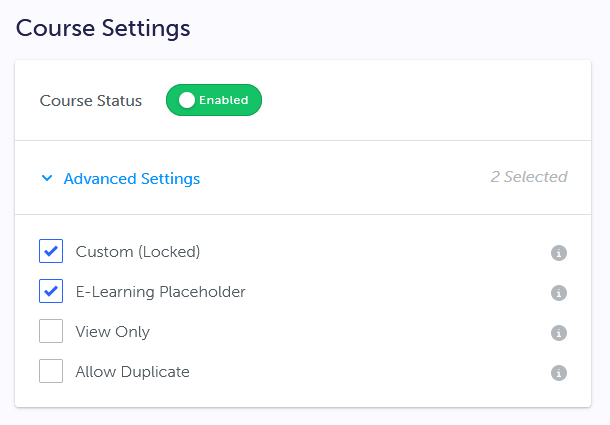
- With this feature, there can only be one list of eLearning / Online Learning courses at the school board level. Schools can have more than one placeholder code if they wish (for example, to allow students to indicate they'd like to take eLearning in Semester 1 or 2), but each course with this setting enabled will display the same options in the drop-down menu.
- To allow students to add more than one Online Learning course without having it flagged as a duplicate, check off Allow Duplicate.
- With this option, course selections would be exported to your SIS as the placeholder code, rather than the individual course codes, but myBlueprint can provide a separate export with all e-learning selections upon request.
If you are a district lead or online learning school administrator for a district, and you have questions or unique requirements for your online learning offerings, please reach out to support@myblueprint.ca with the details. We're happy to help!


