If your course selection manager is not loading. Try the following quick fix:
- Navigate to your Counsellor Lead account Dashboard page
- First try simply refreshing the page - click the reload button in your browser or press F5
- If that doesn't work, complete a hard refresh/reload of the page:
- For Windows Computers – Press Ctrl+Shift+R all together
- For Mac Computers - Press Command+Shift and then add “R”
If your course selection manager is still not loading, then try the following:
- On your Counsellor Lead account Dashboard page
- Complete an empty cache and hard reload:
- For Desktop Computers – Press F12
- For Windows Computers – Ctrl+shift+I all together or Ctrl+Shift+J all together
- For Mac Computers – right-click (mouse) or two-finger click on the trackpad then click Inspect
- For Desktop Computers – Press F12
- This will open a console box, which you can ignore
- Navigate to the page refresh/reload button
- Right click on the page refresh button
- Click Empty Cache and Hard Reload
Note: for a visual of steps 3-7 in Google Chrome, please see the diagram below:
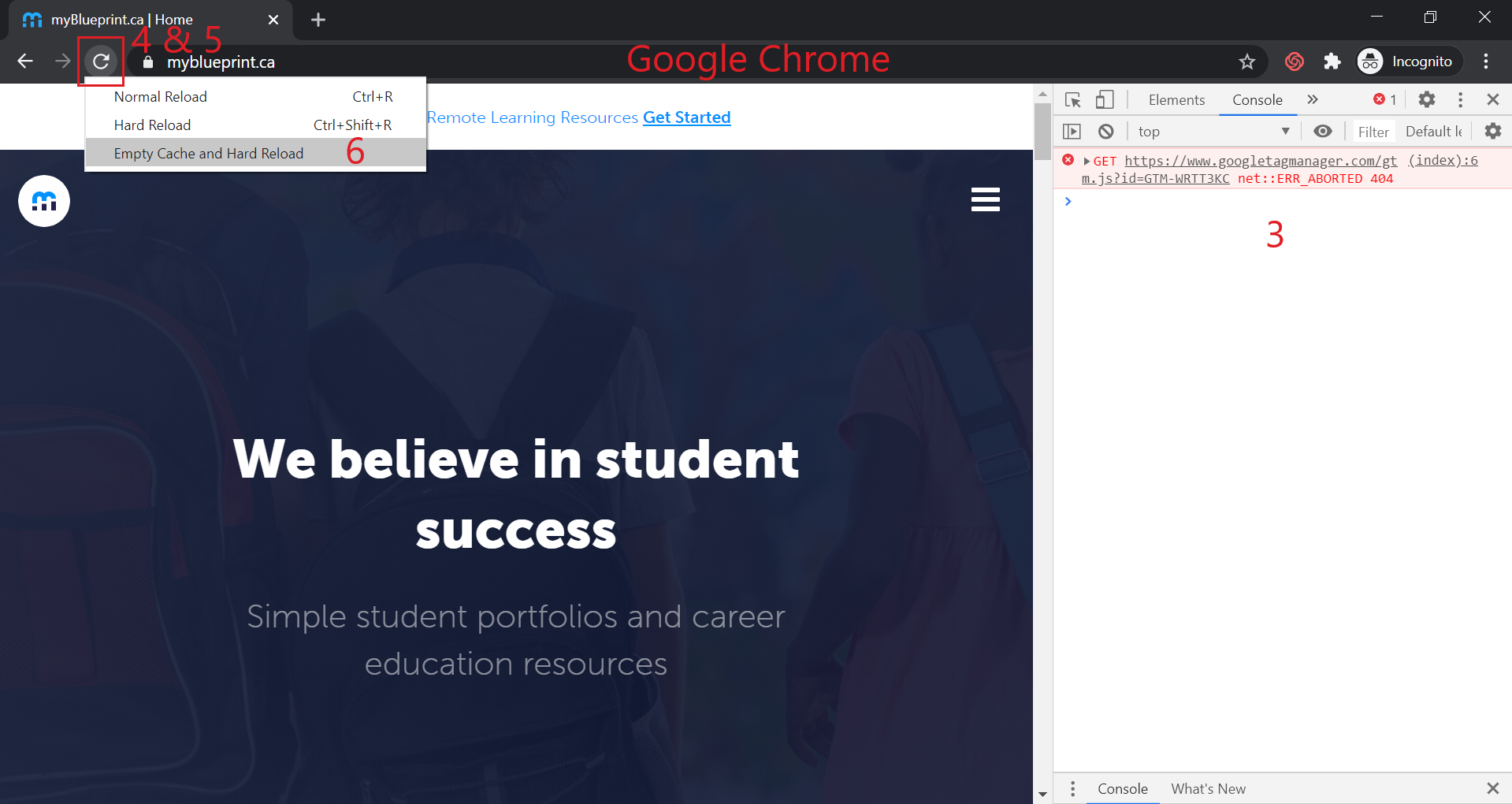
Need more help? Do not hesitate to contact us, by either emailing support@myBlueprint.ca or calling us at 1-888-991-5505. We are always happy to help!


