In your Counsellor Lead account:
- Click on the Students box
- In the upper right, click the Download icon
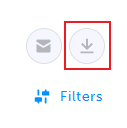
- An Excel document will download to your device
- In the Excel file:
- If needed, click Enable Editing (at the top)
- Navigate to the bottom right of the file
- Click the spreadsheet named 'All'

- Find the column with students email addresses
- To filter the column, click the arrow in the right corner

In your Teacher account:
- Click Classes (left navigation menu)
- Click the Class for which you need students’ emails
- In the upper right, click the Download Excel icon
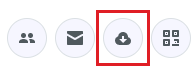
- An Excel document will download to your device
- In the Excel file:
- If needed, click Enable Editing (at the top)
- Navigate to the bottom right of the file
- Click the spreadsheet named 'All'

- Find the column with students email addresses
- To filter the column, click the arrow in the right corner

Not working for you? Don't hesitate to contact us by either emailing support@myBlueprint.ca or calling us at 1-888-991-5505. We are always happy to help!

