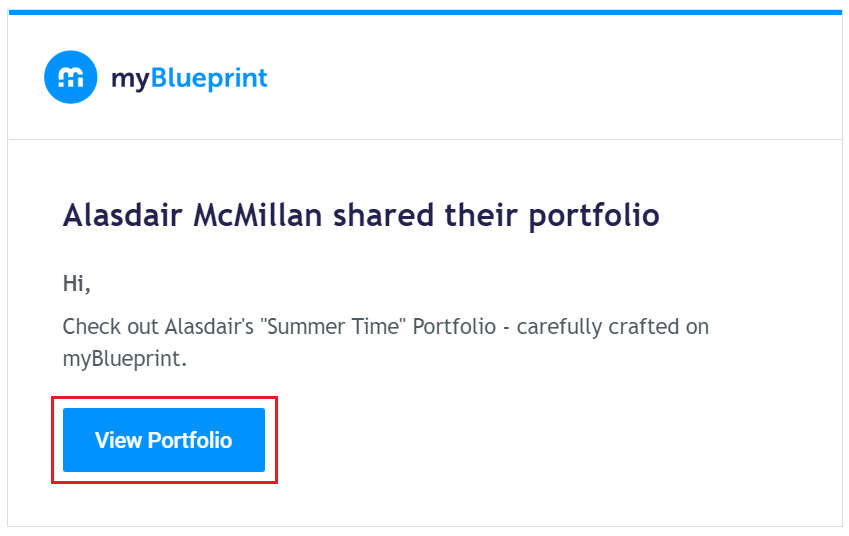Keep your teacher, family and/or advisors in the loop of all the amazing work you have been doing in myBlueprint Education Planner by sharing your portfolio with them. You can also use the Interactive Share feature to send a copy of your portfolio as part of a scholarship or job application!
Anyone who receives the link will be able to access your portfolio without needing to create a myBlueprint account of their own, and the contents will be dynamically updated with any changes made by students, so there's no need to send a new copy if you need to make edits.
Note: the steps above apply only for students using myBlueprint Education Planner for Gr. 7-12+. For students using All About Me, portfolios can only be accessed by teachers and family members linked with the student's account. To learn how you can invite family members to connect as a teacher using All About Me, check out this article.
To share your portfolio as a student:
- Log in to your myBlueprint Student Account
- Click the Portfolios tab

- Locate the specific Portfolio you wish to share
- Click on the Portfolio
- Click the Share button (upper right of the page)
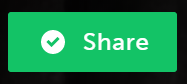
- Enter a name for the Portfolio link (i.e., My CLE Portfolio)
- If desired, click Change Settings to change the view settings for the Portfolio - you can apply a password if you wish
- Click Generate Link
- Click Copy Link and give the link to others, or
- Click the email icon and enter the email address(es) of the person(s) you wish to share with
- Note: links can be deleted by clicking the 3 grey dots to the right of the generated link, this will remove others' access to view your portfolio
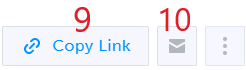
- Note: links can be deleted by clicking the 3 grey dots to the right of the generated link, this will remove others' access to view your portfolio
- An email with the link will be sent to the recipients email addresses: