School-Level Exit Surveys
myBlueprint makes it easy to distribute an Exit Survey to your students, so that you can better understand their experiences at your school and how prepared they feel for graduation. To create an Exit Survey, simply:
- Log in to your Counsellor / Counsellor Lead account
- Click Exit Surveys in the left-hand navigation menu
- Click Create Survey and select a grade
- Click Add Question
- Write the question, select question type, and check whether or not it is a required question
- Click Save
- You can return to update a survey at any time by clicking Edit on the Exit Surveys page, then clicking the pencil button on any question
- Click Activate when you would like students to access the survey from their myBlueprint accounts, and Deactivate if you want to disable - surveys that are not manually deactivated are automatically deactivated at the end of August each year
Once the survey is enabled, a link will appear in student accounts notifying them that the survey is available. As students begin to complete the survey, you can access a summary of how many students have completed it by clicking View Report. To export the answers to your survey in Excel format, click Export.
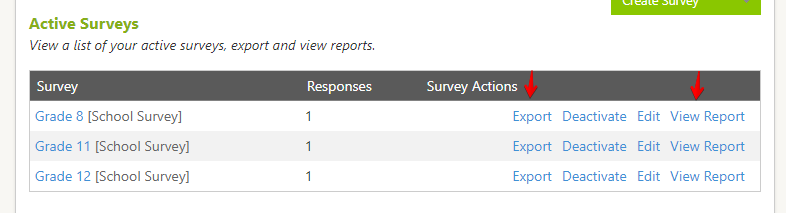
A few additional notes and tips about the Exit Survey feature:
- You are unable to view the survey link in your demo Student View. To view the survey link from a student’s point of view, simply view a student account from the Student Manager.
- Ensure that you Export your responses and save a copy before the end of the school year!
- Counsellors can only create exit surveys at the secondary level (for Gr. 9-12, or 10-12 in provinces where high school starts in Grade 10). Elementary exit surveys can only be created at the board level (e.g. for all Grade 8 students).
- If your school has a board-level exit survey enabled using the myBlueprint Survey option, you can add your own School Survey whose questions will appear after the board survey questions.
- If your board has an exit survey enabled using the External Link option, it is not possible to add a school-level exit survey for the same grade.
Board-Level Exit Surveys
If you have a Board Staff Account in myBlueprint, you have the option to create a survey in one of two ways: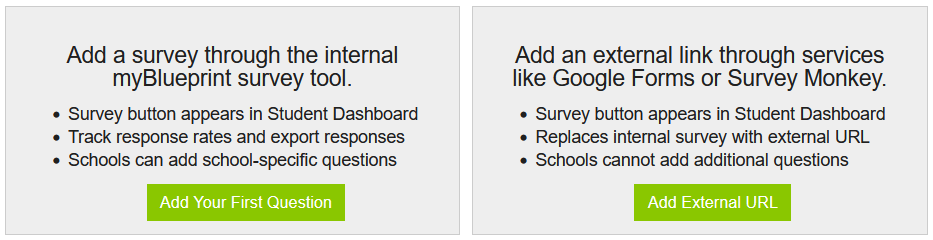
- The myBlueprint survey feature: this works in the same way as adding a survey from the counsellor account, as outlined above. Students answer the questions in their myBlueprint accounts, so you can track completion and export responses directly in myBlueprint. Once students have completed the survey, the prompt will disappear from their account.
- The External Link option: this allows you to simply link to a survey you have built in an external platform like Google Forms or SurveyMonkey. Because students are sent outside their accounts to an external site to complete the survey, we're not able to track their completion in myBlueprint. This means that you cannot view the statistics for student completion or export results from a staff account, and students will still see the prompt to access the survey in their accounts, even if they have already completed it.
Tracking completion of the external survey and exporting results can only be managed directly through the external platform used to create the survey. As mentioned above, this option also blocks schools from adding additional questions. With the myBlueprint survey tool, if schools do add additional questions, those responses can also be accessed from a Board Staff account (Menu > Exit Survey > School Surveys).


