Have a valuable resource like a school calendar, code of conduct, or scholarship information that you want to make easily accessible for your students? myBlueprint makes it easy to post and organize student resources.
From your Counsellor account, simply:
- Click the Student Resources link in the left-hand navigation menu
- Click Add Resource
- Enter a resource title and description
- Select whether this resources should be visible to all students, or just specific grades
- Select File, then Add Attachment to upload a file from your computer or cloud storage; select URL and enter a link if the content you want to share is already posted elsewhere online (e.g. on your school Web site).
- Click Add Resource to make it live for students
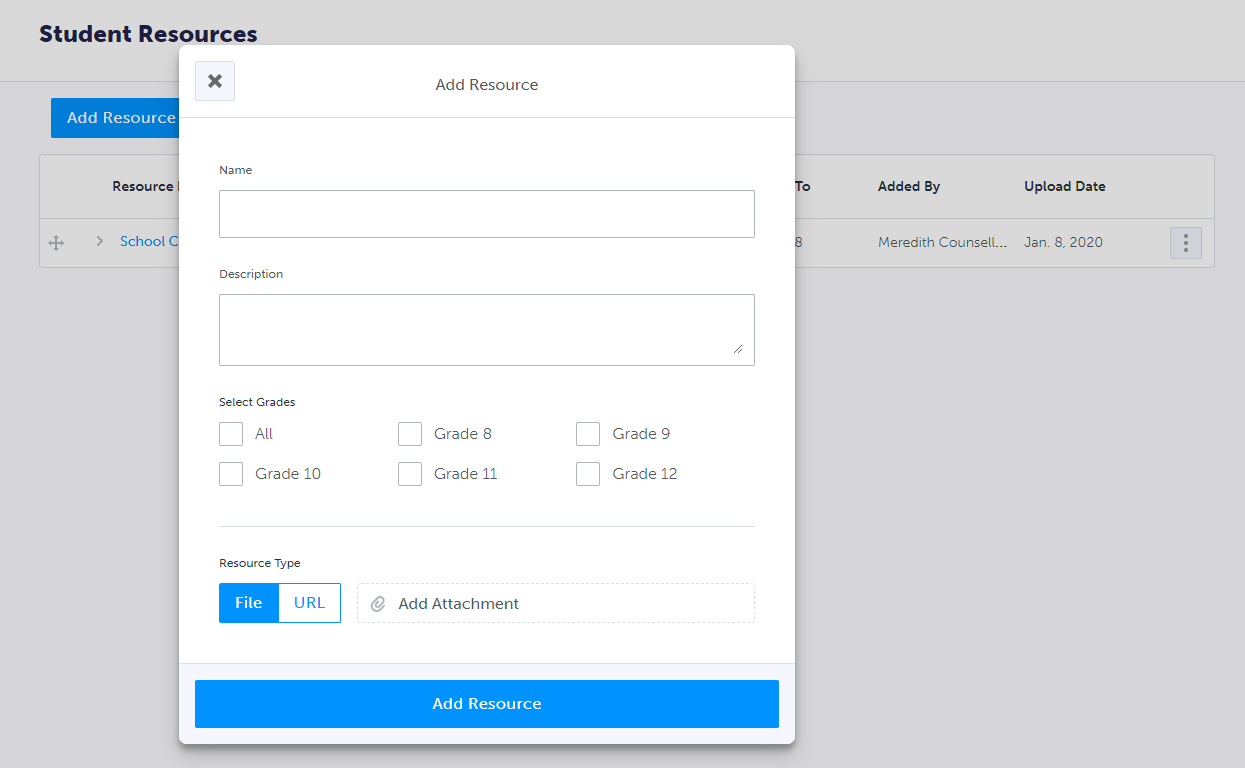
Once resources have been added, you can:
- Click and drag the arrow icon at the left-hand side to change the order in which they are displayed to students
- Click the menu button (three dots) at the right to either Edit or Delete an existing resource.
- Note: as a Counsellor you can edit or delete resources that have been added by other counsellors. You may see some resources which have been posted by your school board / district which cannot be edited or deleted. If any changes are required to those resources, please contact your board / district lead for myBlueprint.
Resources that you add are displayed to students at the bottom of their Dashboard page:


