When importing courses into myBlueprint from your SIS, you can customize which fields from the SIS are used, and what information from myBlueprint is kept.
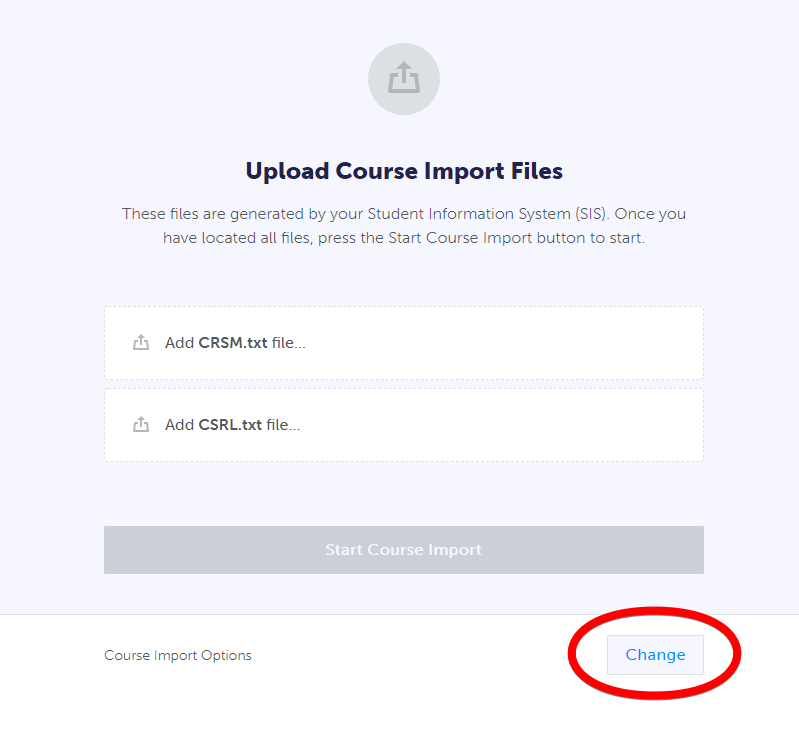 Because you can fully customize all course information (except the course code) within your Counsellor account, and typically you want to preserve those customizations, by default the settings will not overwrite any edits made in myBlueprint.
Because you can fully customize all course information (except the course code) within your Counsellor account, and typically you want to preserve those customizations, by default the settings will not overwrite any edits made in myBlueprint.
In other words, importing courses will simply add in any new courses from your SIS, but will not change any of the details such as course name or description which may have been edited in myBlueprint.
If you have made changes in your SIS and you do want to overwrite what is in myBlueprint, you can change the import options to do so:
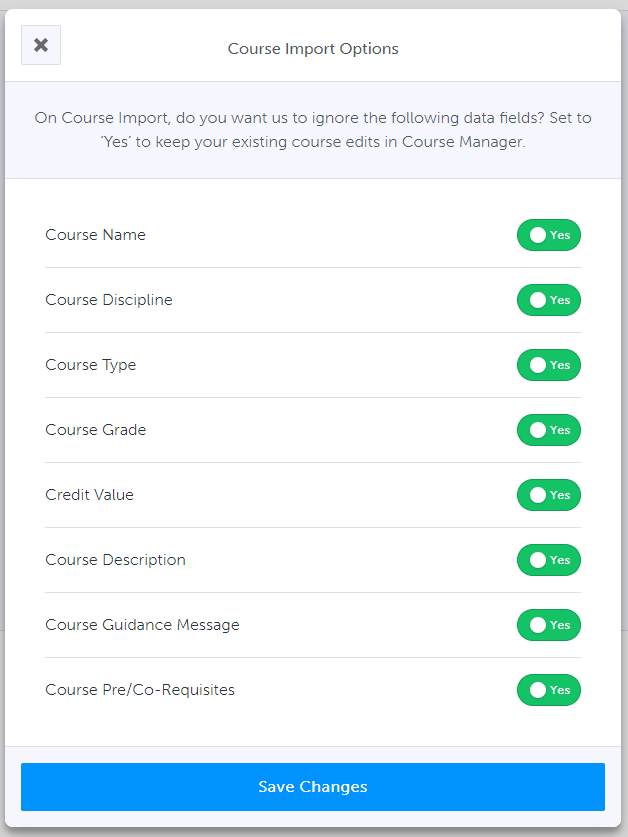
With all options set to Yes, nothing will be overwritten. If you select No for specific fields in this menu, the data from your SIS will erase any changes you have made in myBlueprint. Note that this cannot be reversed, so exercise caution in setting any of these options to 'No.'
Depending on your student information system, we may not receive all of these fields. We often do not receive descriptions, disciplines, or departments - the standard integrations with PowerSchool SIS, Aspen, and Edsembli do not transfer this information to myBlueprint. Course Name, Grade, and Credit Value is almost always imported from your SIS.
If we don't receive these fields from an SIS, setting the options to No will reset them to our current provincial defaults, if available based on the course code, or clear the fields and leave them blank if no defaults are available (e.g. for locally-developed courses and customized placeholder codes).
- Course Name: choose No here if you wish to override course names in myBlueprint with the names from your SIS, or reset them to defaults.
- Note: some SIS platforms have a maximum character length in the course names within their export files. Choosing 'No' here may cut off the end of some course names.
- Course Discipline: choose No here if you wish to override course disciplines in myBlueprint with the disciplines from your SIS, or reset them to defaults
- Course Type: choose No here if you wish to override course types (e.g. University, College, etc.) in myBlueprint with the types from your SIS, or reset them to defaults
- Course Grade:choose No here if you wish to override course grade levels in myBlueprint with the grade levels from your SIS.
- Note: this will typically override any courses that have been set as Multi-Grade in myBlueprint
- Credit Value: choose No here if you wish to override course credit values in myBlueprint with the values from your SIS.
- Note: some placeholder codes for Co-op, online courses, etc. may be 0 credits in your SIS - setting this to No will reset the credit value, if you have already updated it in myBlueprint.
- Course Description: choose No here if you wish to override course descriptions in myBlueprint with the descriptions from your SIS, or reset them to defaults.
- Course Guidance Message: choose No here if you wish to override course guidance messages in myBlueprint. The Guidance Message is a unique field in myBlueprint that is not part of the SIS data, so this option should only be set to 'No' if you wish to erase all guidance messages in myBlueprint.
- Course Prerequisites:choose No here if you wish to override course pre-requisites configured in myBlueprint with the pre-requisites from your SIS, or reset them to defaults .
If you're noticing any issues with information being overwritten when courses are imported, please review the default import settings for your school:
- From your Counsellor Lead Dashboard, click Configure Course Selection
- Click Course Import Options
- Configure the options as desired, and click Save Changes
Updating these default values means that the fields set to 'No' will be automatically overwritten each time that there is a course import, unless you manually change the import options when starting the import.
We recommend keeping these default settings all set to 'No.' If you do want to overwrite certain fields at any point, the settings can be manually updated for a single course import.
Course Removal
The last thing to be aware of is that regardless of the course import settings you have applied, if there are any courses which are no longer included in the data we receive from your SIS, they will be automatically hidden by the import, unless you have the Custom (Locked) setting applied for that course.
- Courses hidden in this way are no longer visible in either Enabled or Disabled Courses. This is intended to prevent courses from being enabled for students to select when they are no longer offered in your SIS for next year.
- If a previously enabled course has 'disappeared' after an import, and you will be offering it, ensure that it is enabled in your SIS, and complete a new course import. That should re-enable it in myBlueprint.
- You can apply the Custom (Locked) setting to enabled courses to prevent them from being hidden in this way, for example if a course if offered in alternating years. This advanced setting should be used with caution as it may result in errors with the export of course selections back to your SIS.


