When a student submits their course selections by clicking the button to review, then completes the submission, that locks their course selections, meaning they can no longer directly make changes within their accounts.
If a student has submitted the wrong course by mistake, or changed their mind about a course, the instructions below explain what to do, depending on your account type.
I'm a Student or Teacher
- After submission, courses cannot be modified from the student account or teacher account
- If a change is needed, please contact the student's guidance counsellor for assistance
I'm a Counsellor
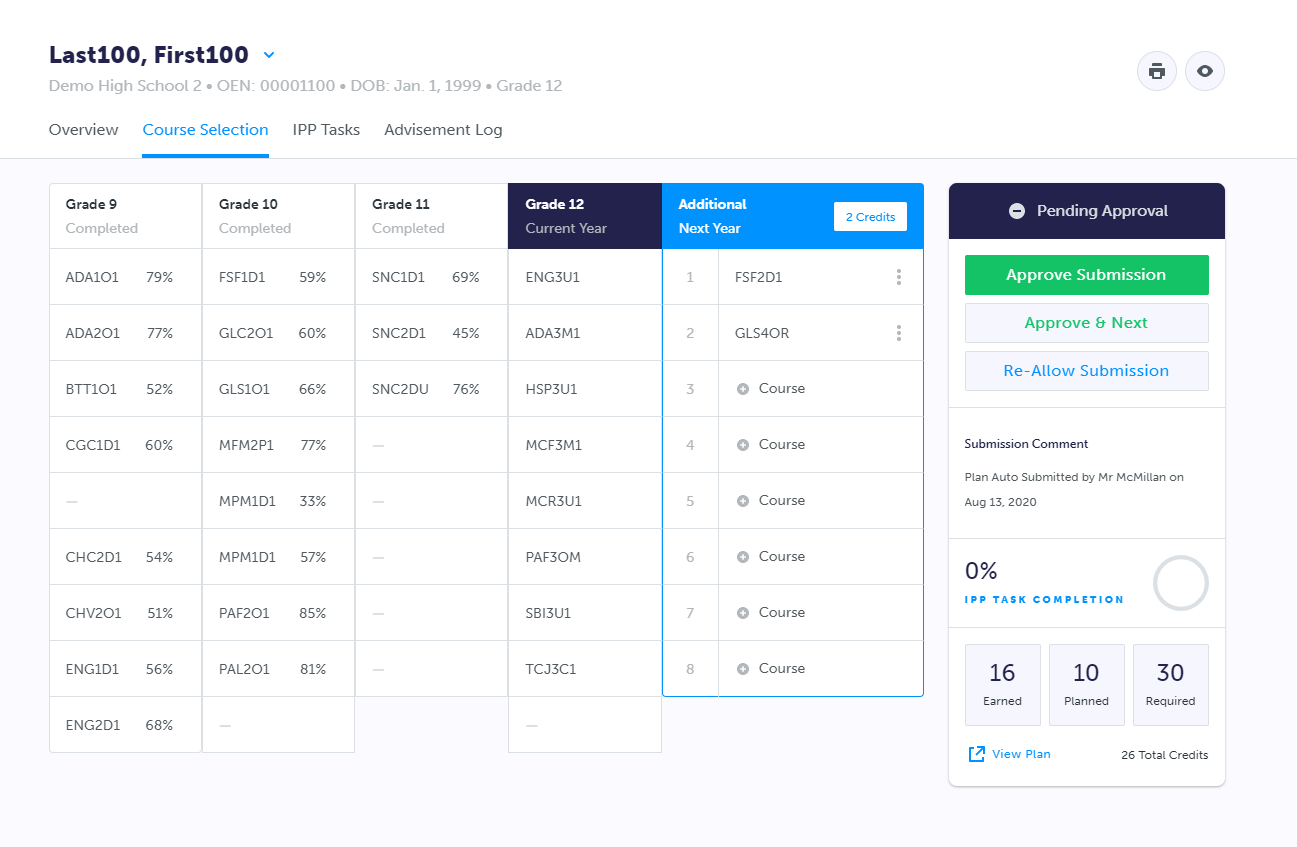
To assist students when changes are needed after submission, you have a few different options:
- Log in to your account and open the Students section
- Locate the student and click on their last name
- Click on the Course Selection tab
- From here, you can either:
- Click on the contextual menu button (three dots) to the right of a course you wish to change for the student - typically best if one or two changes are needed, and you know what courses the student wants
- Click the Re-Allow Submission button to re-open course selection for that student, and allow them to log in and resubmit - best if multiple changes are needed, and/or you don't know what the student wants to take
There are two important considerations to keep in mind:
- When you re-allow submission for a student, they must re-submit their courses. If the student does not log in and submit again, it will be as if they never submitted, and no course selections will be exported to your SIS for that student. For this reason we recommend making the changes directly where possible.
- Changes can be made by counsellors, or submission re-allowed, as long as the student is in 'Pending Approval' or 'Pending Export' status. Once the student's course selections have been exported, this locks their submission and any changes will need to be made in your SIS.


