The Student Enrollment report allows educators to view an up-to-date summary of currently enrolled students as well as historical enrollment data to complete year-to-year enrollment comparisons.
- Log in to your myBlueprint Teacher/Counsellor account
- Click SHSM Manager from the left-hand navigation menu (a new tab will open in your internet browser and bring you directly to the Enrolled Student tab) > Click Reports tab
- Click the View button to the right of Student Enrolment Report
- In the new window, Filter students by SHSM Sector, Pathway, Grade, Enrollment Status > Click Download
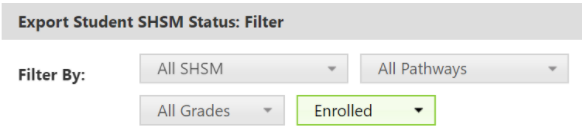
- An excel spreadsheet will download to your device allowing you to easily view an up-to-date summary of currently enrolled students as well as historical enrollment data to complete year-to-year enrollment comparisons. Easily download this report into an excel spreadsheet for a hard copy version.
Be sure to check out the Reports video here for more information and tutorials.
Still need help? Don't hesitate to contact us by either emailing support@myBlueprint.ca or calling us at 1-888-991-5505. We are always happy to help!

