It has never been easier for educators to view and track SHSM students’ progress. To do so, follow the simple instructions below:
- Log in to your myBlueprint Teacher/Counsellor account
- Click SHSM Manager from the left-hand navigation menu (a new tab will open in your internet browser and bring you directly to the Enrolled Student tab)
- View the Enrolled Students tab (you will see Current, Active, and Enrolled SHSM students)
- Filter this list by SHSM sector, by student Gender, by Grade and by Pathway
- Gain a snapshot into students’ progress (by viewing students first and last name, grade, sector of enrollment, pathway of interest, and requirements overview)
- By default, this list will highlight students completed requirements to date
- The Completed Credits is selected by default > Click the + In Progress button (this will showcase how many requirements a student has already completed, and how many credits they will earn based on currently enrolled courses
- Click the + Submitted Courses option to highlight how many requirements a student has already completed, as well as identify how many credits a student will obtain based on currently enrolled courses and courses submitted for next school year

- Click a student's Last Name to open their SHSM progress report.
- You will gain a full progress summary broken down by Requirement, number of already Completed courses, + In Progress, and + Submitted courses for next school year.
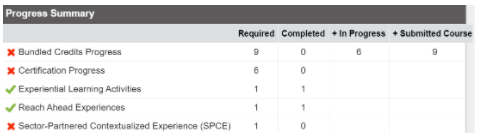
- You will gain a full progress summary broken down by Requirement, number of already Completed courses, + In Progress, and + Submitted courses for next school year.
Please note this information is updated based on what is inputted in your Student Information System (SIS).
Be sure to check out the Enrolled Students video tutorial here for more information and tutorials.

