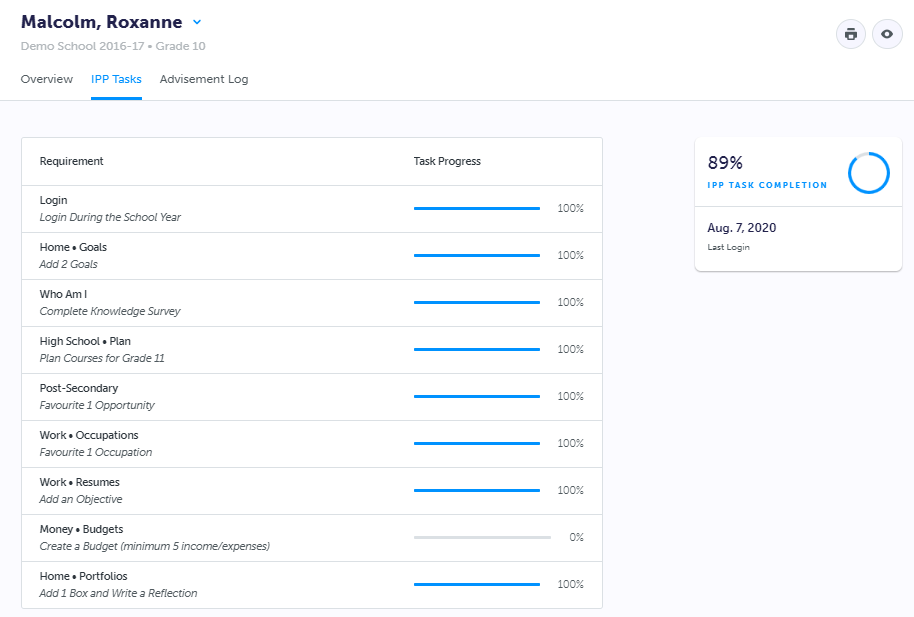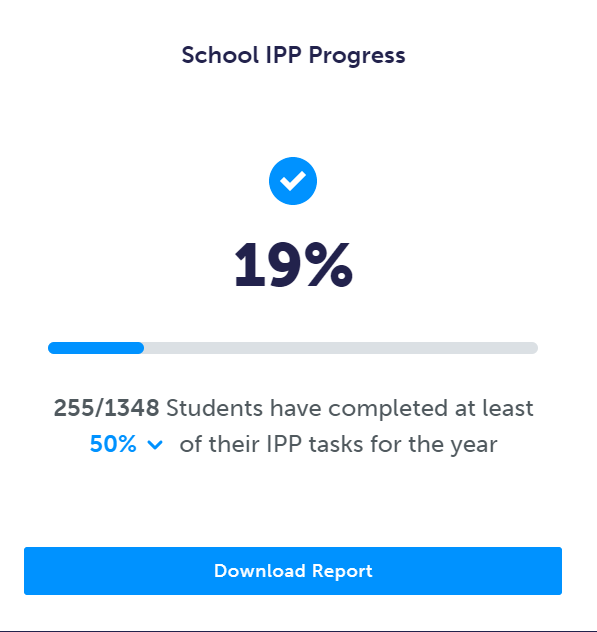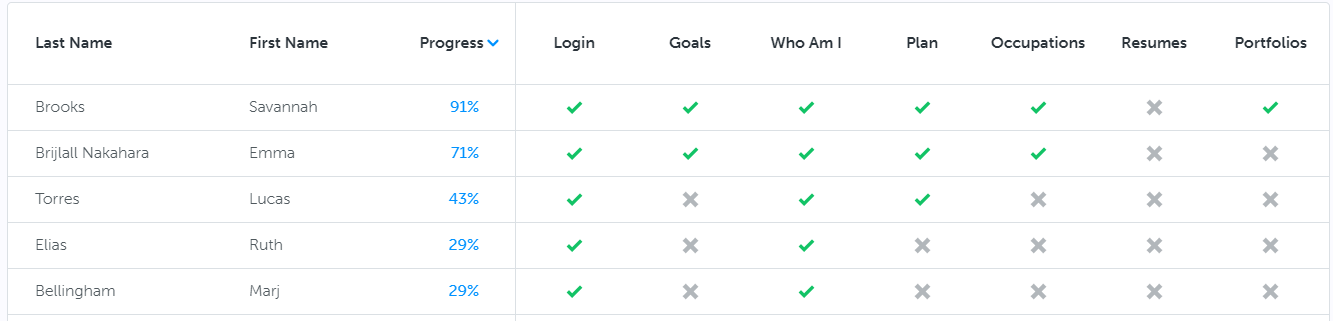There are two (2) great options available for educators to view their students’ IPP progress - through 1. Student List Overview and 2. Task Progress Report.
Student List Overview
Log in to your myBlueprint Teacher/Counsellor Account
On your Dashboard page, Click Classes
Click to view a specific class e.g. McClain 9-1 > Click to enter the class
View the Overview tab > View each student by name and the associated percentage score in the Tasks column
Filter students by Last Name, First Name, Grade or Tasks by clicking the up or down arrows beside each
Click the percent associated with a student to view that student’s specific Task progress
Task Progress Report
Log in to your myBlueprint Teacher/Counsellor Account
In the left navigation menu > Click Reports
Scroll to the Student Progress and Interests section > Click IPP Tasks and Progress
View a summary of the School’s IPP Progress in the Overview tab
Click Download Report
Scroll down > Click to View Student Progress per grade
View students at each grade level (move to the different tabs to view all students per grade level)
Students completion of a task will be indicated by a green tick in the task column, non-completion is indicated by a grey X.
Filter students by Last Name, First Name or Progress by clicking the up or down arrows beside each title
Scroll to the upper right-hand corner > Click Download for an Excel file version of the report (for all Grade levels) to be downloaded to your device
This Excel file can then be printed if necessary
For more information and tutorials view the Stats and Reports video here.
None of the options above working for you? Don’t hesitate to contact us, either by sending us a message at support@myBlueprint.ca or calling us at 1-888-991-5505.
We are always happy to help!