Occasionally with any web-based application platform like myBlueprint, you may encounter temporary issues with loading certain sections of your account, or our main log-in page. This is often caused by browser extensions that interfere with the loading of the page, or in some cases by corrupted data in your browser cache. To troubleshoot the issue, please follow the steps below.
If you're receiving a blank screen when trying to log in, or part of your account is not loading (e.g. Classes, Activities, etc.):
- First try simply refreshing the page - either click the Reload button in your Web browser, or press the F5 key
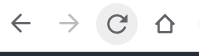
- If that doesn't work, try performing a 'hard reload' of the page:
- In Google Chrome (our recommended Web browser), the shortcut to do this is Ctrl+Shift+R on a PC, or Command+Shift+R on a Mac
- You can also press F12, then right-click on the Reload button, and press Empty Cache and Hard Reload

- Note that the steps above will only clear the browser cache for myBlueprint - they will not remove other stored browsing data or saved passwords.
- If the first attempt at a hard refresh does not work, try completing the steps a second time. Alternately, try logging in using an alternate Web browser.
- In most cases, this should resolve the issue and allow you to access your account normally.
- If you're still unable to load the page, then try one of the following options to exclude any browser extensions that might be causing problems:
- Load an Incognito window or Guest browsing window in your Web browser, then log in to myBlueprint in that window (note that these options may be disabled by district IT policies)
- Uninstall all extensions from your browser, then restart your web browser and log in again - this article includes instructions how to uninstall extensions in Google Chrome
- Log in with a different Web browser that does not have any extensions installed, or another device altogether
- If any of these options resolve the issue, then you should remove all browser extensions, then you can try re-installing them one at a time to isolate the issue
- Game extensions can often cause issues with myBlueprint and other Web sites, especially if your school network blocks access to gaming content (for example, one extension known to cause this problem on certain devices is the game 2048)
- If the student is able to log in normally on other devices/browsers, but not with a specific device, and that device is managed by your school IT department, you may wish to contact them as well to investigate any potential issues with it.
After completing the steps above, if a student is still unable to access their account, or certain pages within their account, please contact myBlueprint support, and we are happy to help!
Error messages
If you encounter an error message within your account, you don't need to try all of the troubleshooting steps listed above, just 1 & 2. Error messages that appear consistently are unlikely to be caused by browser extensions or device-specific issues, but intermittent errors can occur due to issues with data in your browser cache, or your network connection:
- First, try simply reloading the page - either click the Reload button in your Web browser, or press the F5 key
- If the message is still occurring, try logging out of your account and back in
- For staff accounts, if you are using the option to View Student Accounts, ensure that you are only viewing one student at a time, then closing the tab when finished before opening another
- You may encounter errors if you have multiple student view tabs open at the same time: for example, if you open one student's account, then another student, and navigate back to the tab with the first student and attempt to add a comment or update a course, you'll receive an error
Not working for you? After completing the steps above, if you're still encountering issues, don't hesitate to contact myBlueprint support.
To help resolve the issue as quickly as possible, please make note of the details of the error (or take a screenshot if you can), and either include them in an email or have them available when you call. If you are experiencing issues with a blank screen, please try to capture the entire screen in a screenshot, with the browser console open if possible (Ctrl+Shift+J in Google Chrome).
You can either email support@myblueprint.ca or call 1-888-901-5505. We're always happy to help!


