For schools using Single Sign-on with myBlueprint (ie, the School Account Login option), on occasion with shared devices you may find that you're brought into the account of the person who was using the computer previously.
This occurs because you have been logged in through your school's account management system, which is separate from myBlueprint. While you can click the Log Out option in myBlueprint, we cannot force a logout from your school account.
To avoid this issue on a shared school computer, please ensure that you have fully logged out of your account on the computer itself, and that the next person to use it logs in with their own credentials on the device.
If that's not possible (for example, if multiple students in the same household are logging in on a home computer), there are a few ways to prevent this from occurring.
- The best approach is to create multiple user profiles in your browser, and switch between them to access different accounts. This article provides instructions how to set up multiple profiles in Chrome.
- Another option is to log in using an Incognito or Private Browsing window, then close it after logging out of myBlueprint. To access the Incognito feature in Google Chrome:
- Click the menu button (3 vertical dots on the upper right of the screen)
- Click New Incognito Window
- If you have logged in already in a shared non-Incognito window, then after logging out of myBlueprint you will need to clear your stored cookies. The steps to do so in Google Chrome are:
- Click the menu button (3 vertical dots on the upper right of the screen)
- Scroll to History, and click History
- Select Clear Browsing Data (left of the page)
- Check off Cookies and Other Site Data, and Cached Images and Files
- Click Clear Data
- Open a new browser tab, and log in to your myBlueprint account
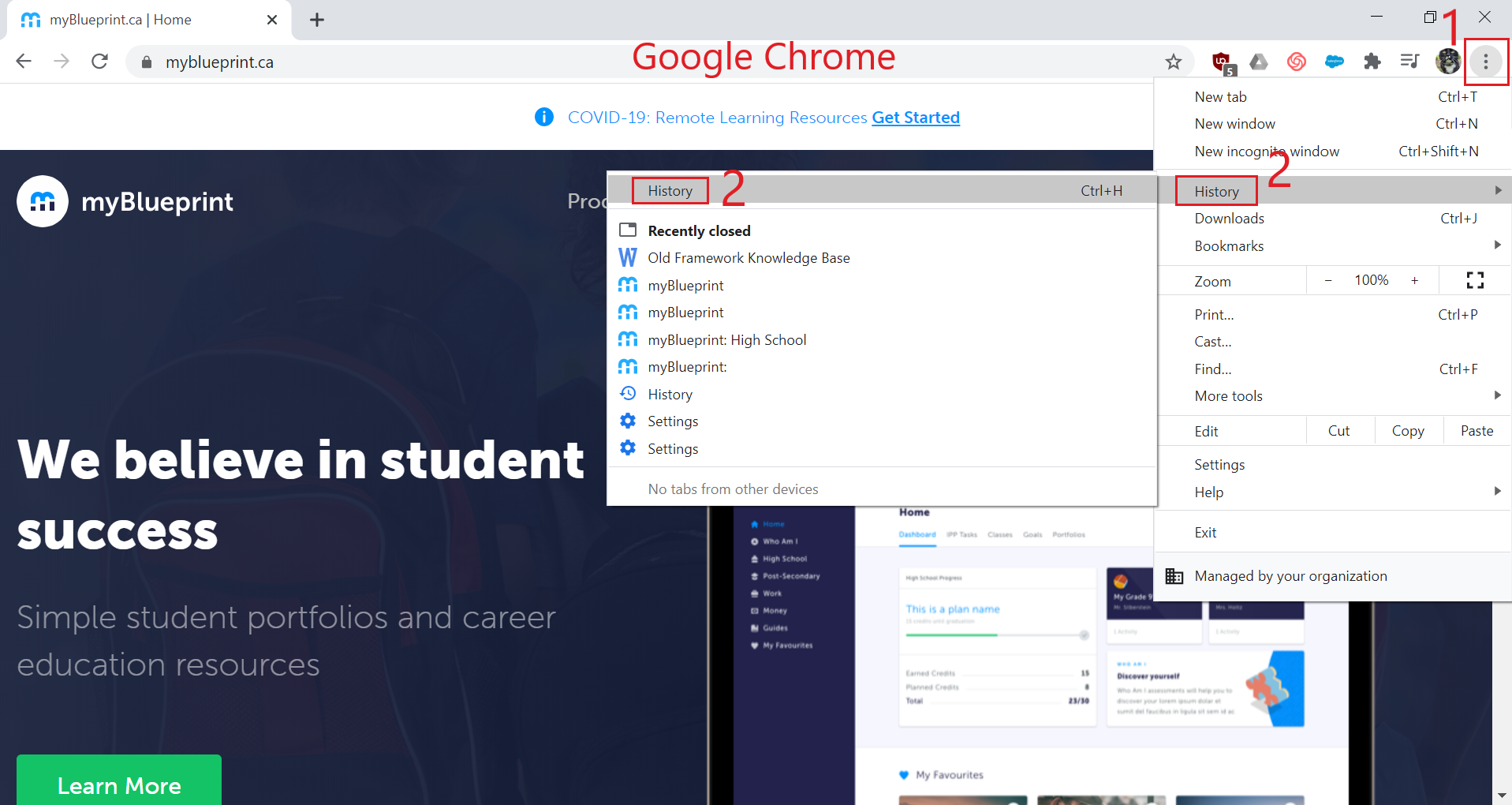
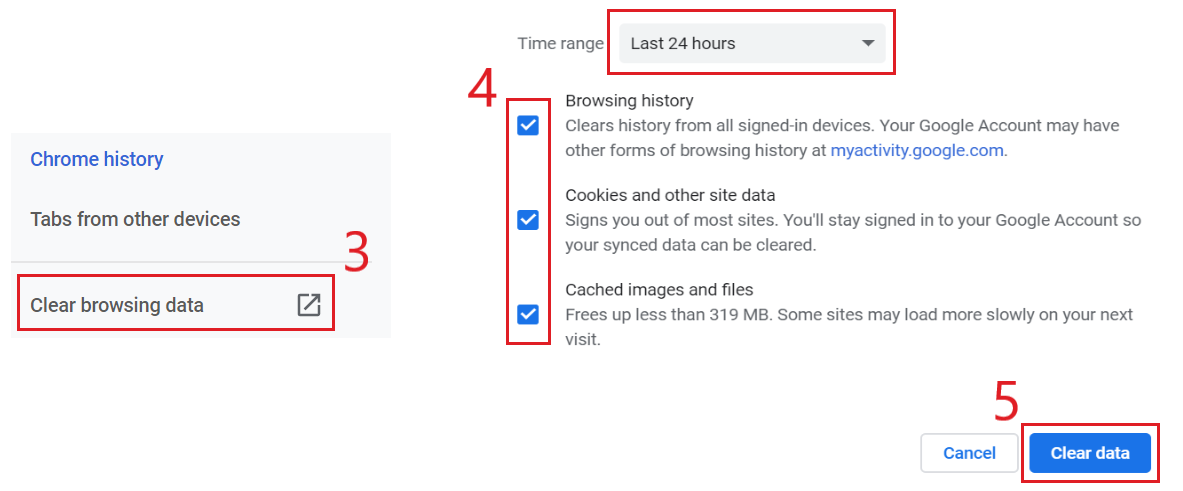
If you've followed all of these troubleshooting steps but you're still encountering issues, please contact support@myblueprint.ca.
In some cases after using a shared device, or if a school reuses student email addresses after graduation, there can be a mismatched connection saved between two accounts which must be reset by our support team.


